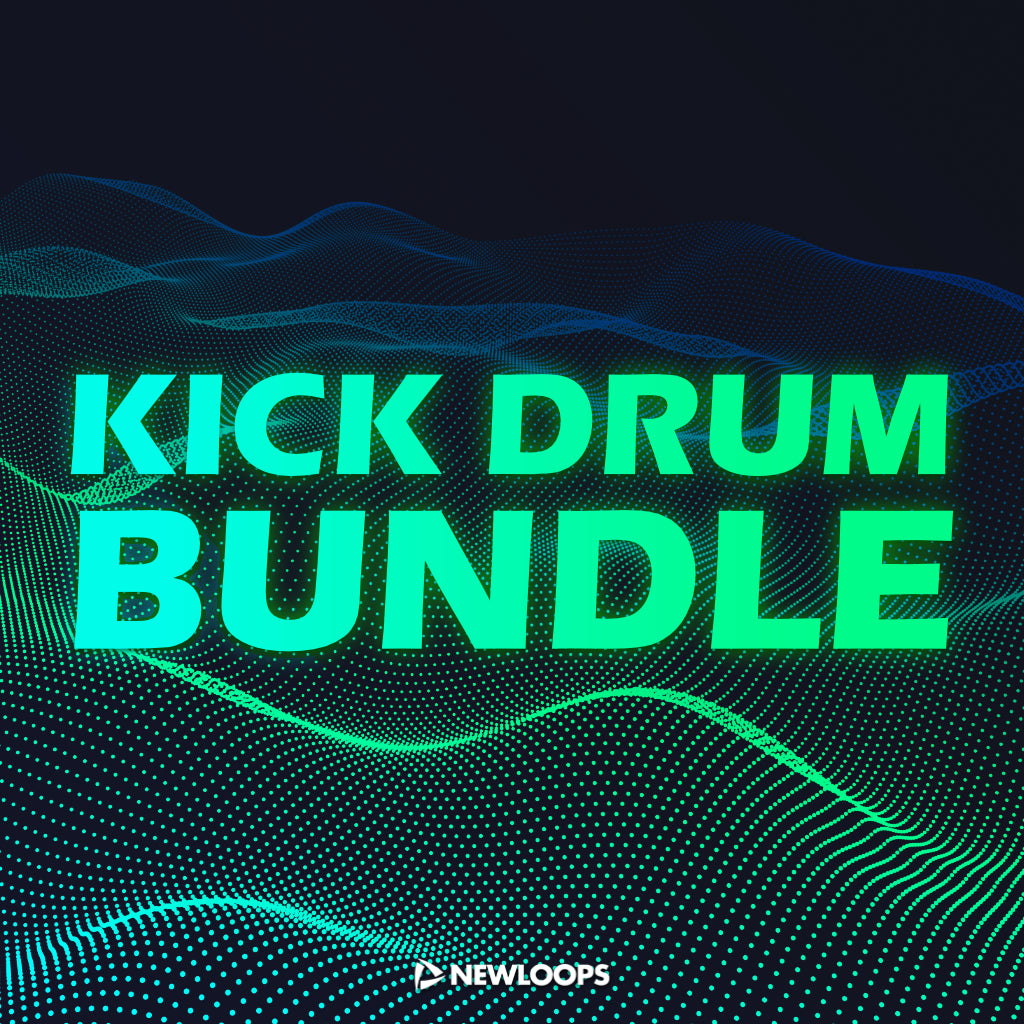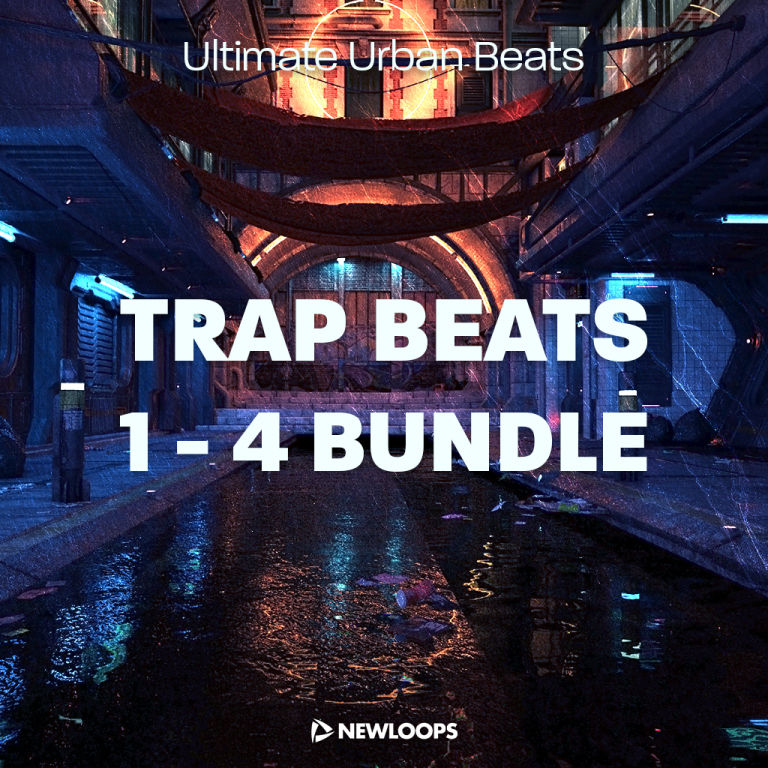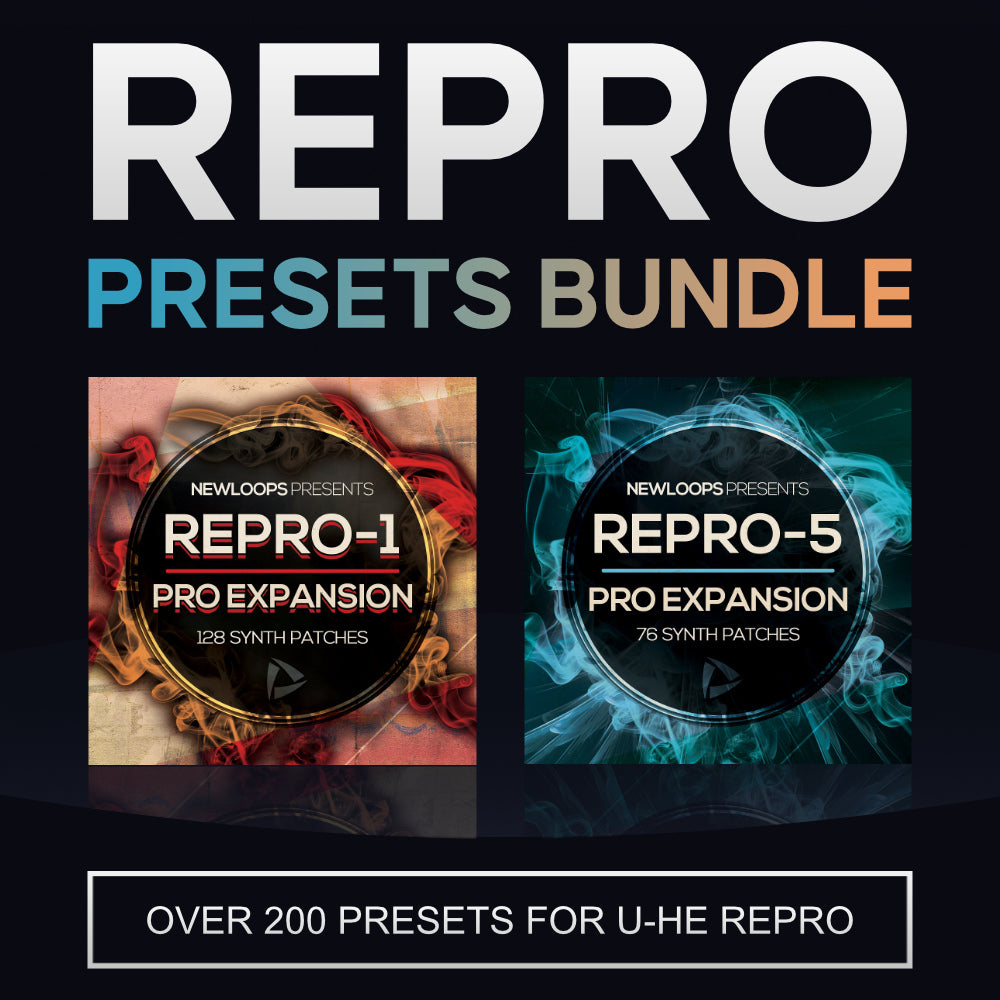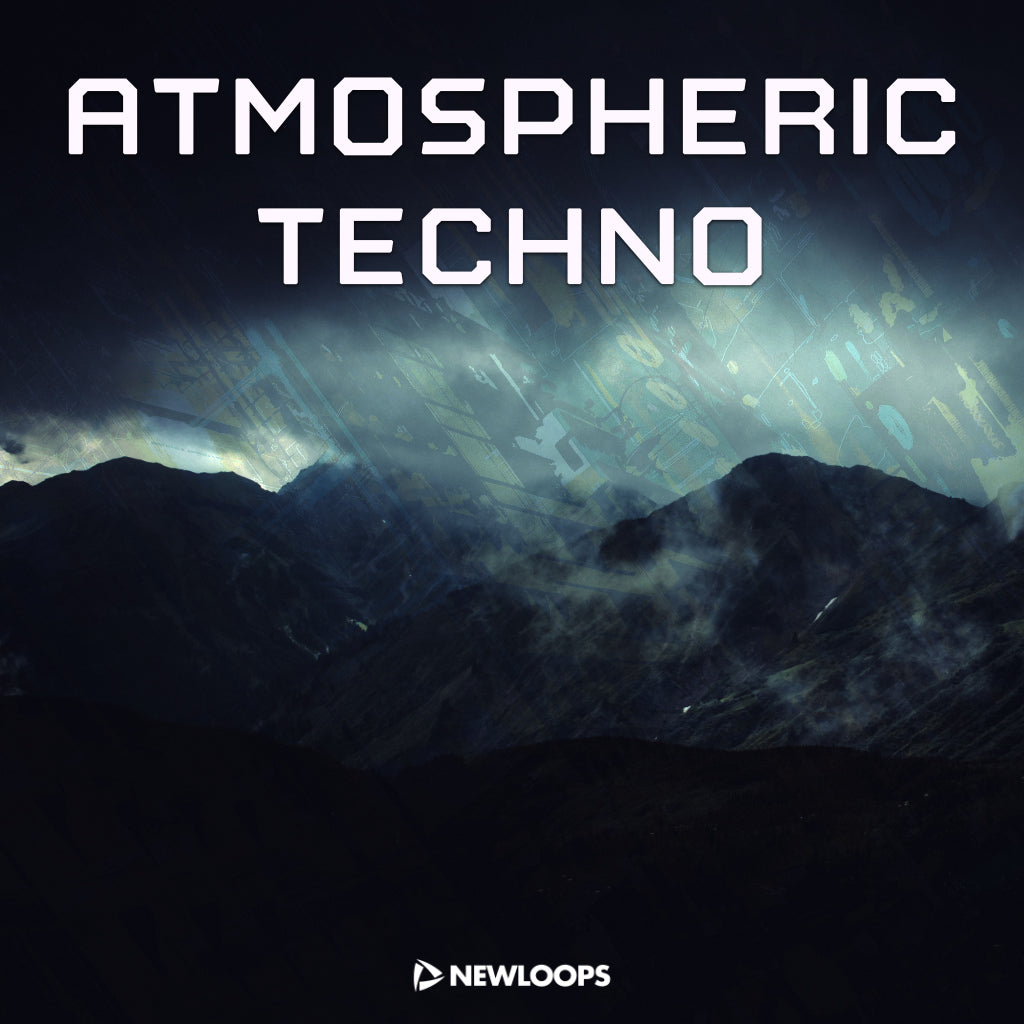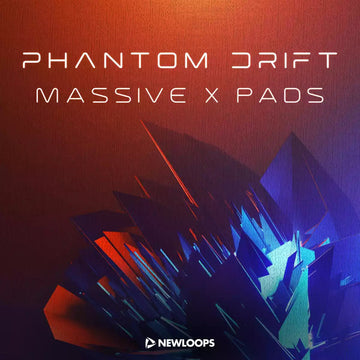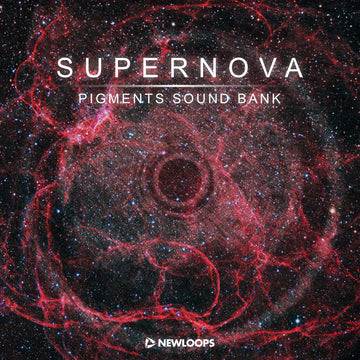FAQ - Frequently Asked Questions
FAQ
Here you will find answers to questions about our products and services.
Who is New Loops?
For over a decade, we've specialized in sound design, delivering high-quality, user-friendly synth presets and audio samples. We work with top brands like Arturia, Reason Studios, Native Instruments, U-he, Kilohearts, and more. New Loops ® is our registered brand name and NewLoops.com is our website. New Loops Limited is our company name.
What is the order process?
All orders are processed with Shopify Payments. Using our checkout system is easy and secure with SSL encryption. Add products to your cart and checkout when ready. Use any discount codes at checkout. Discounts are applied on the checkout page.
What payment methods are accepted?
You can pay with debit or credit card. We use Shopify Payments for payment processing. PayPal can be used, but please contact us first.
How do I get my download?
All sound packs are delivered in digital format and are available for instant download after purchase. Files are delivered in ZIP format (.zip), requiring unzipping software like WinRAR.
Card is being declined?
If your card is being declined, this is probably because the post code/zip code in your address does not match the card's registered post code/zip code. Make sure the postcode/zip code is entered exactly as the registered address of the card.
Money-Back Guarantee and Refunds
We stand by the high quality of our products and back them up with a no-risk money-back guarantee!, Just drop us an email and we guarantee to find you a more suitable product, or give you a full refund! Click here for full details.
Are all your samples and loops original?
Absolutely! All our sample packs are made by us. We spend a lot of time recording and processing them using high quality, professional audio tools.
Can I use your samples in my music?
Yes! Our sample packs are 100% royalty free and can be used in your compositions after you have purchased them from us or an authorised seller. This includes samples and loops from our Free Packs, but not our Demo Packs.
Can I use your samples to make and sell my own sample packs?
Our audio sample packs and synth preset packs come with a single-user licence and may not be used in whole or in part to make any competitive product, whether for resale or free distribution. There are limitations to how you can use samples and sounds, which are explained in our licence agreement.
VAT
We don't charge VAT and cannot supply a VAT invoice.
Still have questions? Please don't hesitate to contact us - we're here to help!